On the Add Relationship form, select an Object in the relationship.
Select a second object in the relationship. Select the objects in any order.
Select the type of relationship by choosing a class. The available classes changes depending on the objects selected. Choose Provance classes over other classes as they are more likely to represent an accurate relationship for the objects.
Enter a name for the relationship. This helps you identify it while working in the wizard, as with the following relationship between a hardware catalog item and the supplier that it is related to:
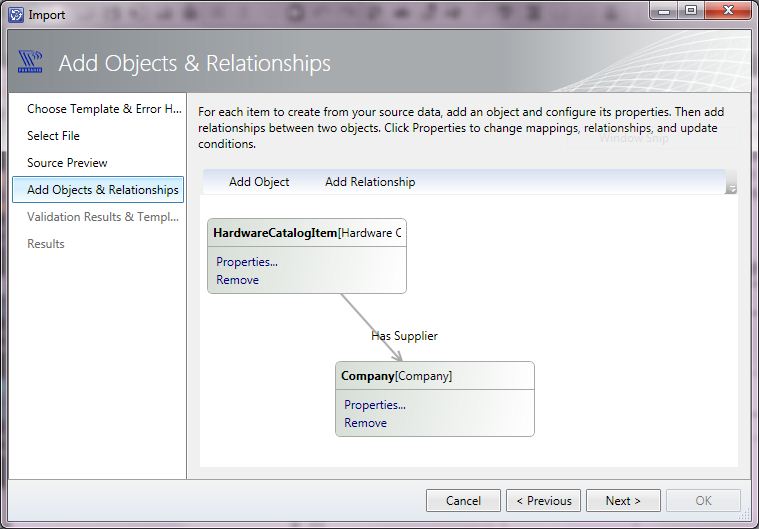
Choose a Relationship Processing Option to determine how the relationship should be processed:
|
Create Only |
Create a relationship between the two objects. The objects must exist and be identified with the Object Processing Options of Create, Update or Reference Instance. In a one to one relationship, the create only functions when there is no existing relationship. For example, if a hardware asset already has an Assigned to, then no additional Assigned to relationship would be permitted because it can only have one. In a one to many relationship, any new relationship is created, but only if that relationship did not previously exist. For example, there could be multiple cost events added to a hardware asset through a Create Only, but if one of those cost events previously existed then it would not be added again to the asset. For more details, see How to create a relationship. |
|
Create or Update |
Create a relationship between the two objects or change an existing relationship. The objects must exist and be identified with the Object Processing Options of Create, Update, or Reference Instance. In order to perform a create, omit the criteria. When creating a one to one relationship, any existing relationship is replaced. In all other situations, a new relationship is created. For example, if a hardware asset already has an Assigned to, a different user would replace the existing assignment. Updates are only performed on relationships with properties. When a relationship has properties, they are visible on the Mapping page of the wizard. You must enter criteria for it to find the relationship. If the relationship matches the criteria, then its properties are updated. If a match is not found then the relationship itself is created. For more details, see How to create a relationship. |
|
Update Only |
An Update Only is used when you wish to modify the properties of a relationship, such as the type of Software Manager on a software title. Updates are only performed when the source and target objects are found through the Criteria defined for them (Destination Object wizard). If the source and target objects in the relationship cannot be found, then nothing is updated. An update can be performed in a one to one relationship or in a one to many relationship. The properties of the relationship are defined on the Criteria page of the Relationship wizard. NOTE: When there is no existing relationship, no update is performed because it is considered a create. The relationship must have properties associated with it in order for the update to proceed. The objects must be defined and identified with the Object Processing Options of Create, Update, or Reference Instance. |
|
Delete |
Remove all relationships of the type chosen when used in conjunction with the Object Processing Option: Reference Object. Remove only the relationship that matches the criteria defined with the Object Processing Option: Reference Instance. The objects themselves are retained. For more details, see How to remove (delete) a relationship. |