Go to the Mapping page. All the properties of the class you chose on the General page are displayed in the Destination column.
For each property in the Destination column, choose an Action (see Figure). The Action identifies how to map the source to the destination. All of the actions for mapping are described in Property types and actions for them.
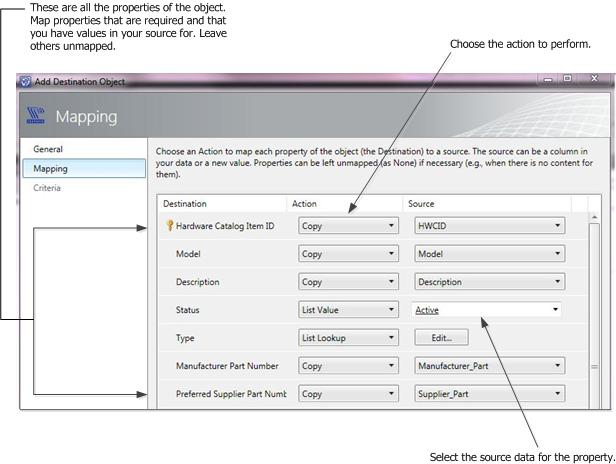
In the Source column, select an item or enter a value based on the Action chosen in step 2.
If you are updating existing records, proceed to the Criteria page, otherwise click OK to complete the configuration of the object or relationship.