| Microsoft Deployment Toolkit
Documentation Library Deploy Applications to an App-V Management Server |

  |
| Microsoft Deployment Toolkit
Documentation Library Deploy Applications to an App-V Management Server |

  |
Deploying applications to an App-V Management Server is a two-step process. First, copy the folder containing the application package (OSD, SPRJ, SFT, and so on) to the App-V Management Server’s Content directory. After copying the sequenced application, perform the following steps to import the application:
1. In the App-V Management Console, right-click Applications, and then click Import Applications.
2. In the Open dialog box, type the path of the application’s SPRJ file, and then click OK to start the Import Applications Wizard.
Use the UNC path. For example, if the content folder is Content on server APP-V-STREAM01, the path to the application would be:
\\APP-V-STREAM01\content\<app_folder>\<appname>.sprj
3. On the General Information page, shown in Figure 31, configure basic application settings, and then click Next.
By selecting the Enable check box, all applications will be enabled after importing them. Applications that are imported without being enabling must be enabled after they are imported to allow users to run them. You can also choose a licensing group and a server group for the application.
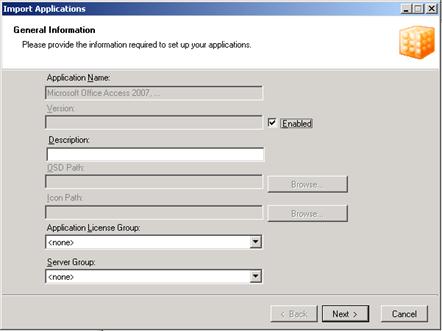
Figure 31. Configuring general application settings
4. On the Published Shortcuts page, shown in Figure 32, choose where to publish application shortcuts for the user, and then click Next.
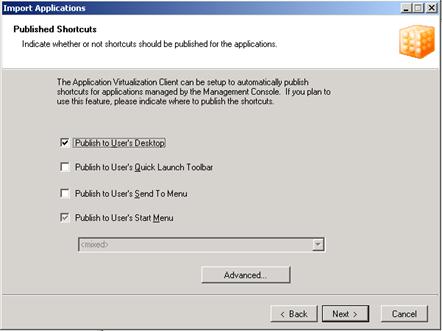
Figure 32. Publishing application shortcuts
5. On the Access Permissions page, shown in Figure 33, choose which AD DS groups will be assigned the application, and then click Next.
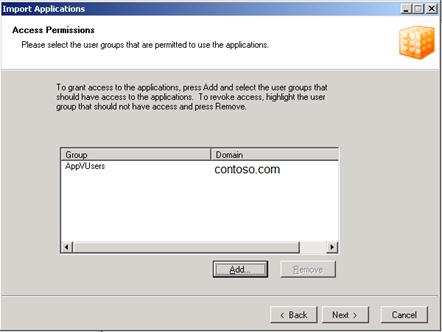
Figure 33. Granting access to applications
6. Click Finish.
The application will be imported into the database.
Related Topics