Windows® Preinstallation Environment (Windows PE) 3.0 is a bootable tool that provides a minimal set of operating system features for installation, troubleshooting, and recovery. Windows PE is not a general-purpose operating system. Instead, it is designed for three specific tasks:
- Installing Microsoft Windows 7.
Windows PE runs every time you install Windows® 7. The
graphical tools that collect configuration information during the
Setup phase run in Windows PE. In addition, IT departments can
customize and extend Windows PE to meet their unique
deployment needs.
- Troubleshooting. Windows PE is
useful for both automatic and manual troubleshooting. For example,
if Windows 7 fails to start because of a corrupted system
file, Windows PE can automatically start and launch the
Windows Recovery Environment (Windows RE). You can also
manually start Windows PE to use built-in or custom
troubleshooting and diagnostic tools.
- Recovery. Original equipment
manufacturers (OEMs) and independent software vendors (ISVs) can
use Windows PE to build customized, automated solutions for
recovering and rebuilding computers running Windows 7. For
example, users can start their computers from Windows PE
recovery CDs or recovery partitions to automatically reformat their
hard disks and reinstall Windows 7 with the original drivers,
settings, and applications.

|
Important: |
|
Windows PE supports the deployment of previous versions of Windows. Refer to your Microsoft® Software License Terms for restrictions, or contact your Microsoft representative. |
Architecture
Windows PE version 3.0 is a minimal Win32® subsystem with limited services, based on the Windows 7 kernel running in protected mode.
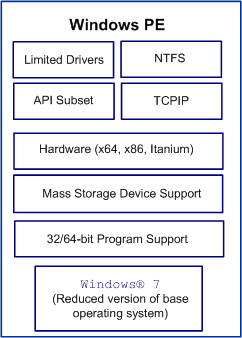
Benefits of Windows PE
Windows PE was created to help OEMs and IT professionals boot a computer with no functioning operating system.
In the past, OEMs and IT professionals often used an MS-DOS-based boot floppy disk to start a computer. However, an MS-DOS-based boot floppy disk has a number of limitations that make it difficult to use for pre-installing Windows or recovering existing installations or data. It has:
- No support for the NTFS file system.
- No native networking support.
- No support for 32-bit (or 64-bit) Windows
device drivers, making it necessary to locate 16-bit drivers.
- Limited support for custom applications and
scripts.
The limitations of MS-DOS-based startup disks led Microsoft to develop Windows PE, which is now the Microsoft primary tool for booting computers with no functional operating system. Once you boot a computer into Windows PE, you can prepare it for Windows installation, and then initiate Windows Setup from a network or local source. You can also service an existing copy of Windows or recover data.
Because Windows PE is based on the kernel for Windows 7, it overcomes the limitations of MS-DOS-based boot disks by providing the following capabilities:
- Native support for the NTFS 5.x file
system, including dynamic volume creation and management.
- Native support for TCP/IP networking and file
sharing (client only).
- Native support for 32-bit (or 64-bit) Windows
device drivers.
- Native support for a subset of the Win32
Application Programming Interface (API).
- Optional support for Windows Management
Instrumentation (WMI), Microsoft Data Access Component (MDAC) and
HTML Application (HTA).
- Ability to start from a number of media
types, including CD, DVD, USB flash drive (UFD), and a Windows
Deployment Services (Windows DS).
- Windows PE offline sessions are
supported.
- Windows PE images can be serviced
offline.

|
Note: |
|
This section discusses standalone Windows PE. Customized versions of Windows PE used in other products and technologies such as Windows Deployment Services may provide different functionality. For more information about using Windows PE in these environments, consult the relevant product documentation. |
Windows PE Limitations
Windows PE is a subset of Windows 7, and has the following limitations:
- To reduce its size, Windows PE includes
only a subset of the available Win32 APIs. I/O (disk and network)
and core Win32 APIs are included.
- To prevent its use as a pirated operating
system, Windows PE automatically stops running the shell and
reboots after 72 hours of continuous use. This time period is
not configurable.
- Windows PE cannot act as a file server
or Terminal Server. (Remote Desktop is unsupported.)
- Distributed File System (DFS) name resolution
is supported for standalone roots only. Domain roots are not
supported. Standalone DFS roots allow for a DFS root that exists
only on the local computer, and thus does not use Active
Directory.
- The supported methods of connecting to file
servers are TCP/IP and NetBIOS over TCP/IP. Other methods, such as
the IPX/SPX network protocol, are not supported.
- All changes that you make to the
Windows PE registry while running Windows PE are lost the
next time you restart the computer. To make permanent registry
changes, you must edit the registry offline before starting
Windows PE.
- Drive letters are assigned in consecutive
order as you create partitions in Windows PE. However, the
driver letters are reset to the default order when you restart
Windows PE.
- Windows PE does not support the
Microsoft .NET framework or the Common Language Runtime (CLR).
- Windows PE does not include the Windows
on Windows 32 (WOW32), Windows on Windows 64 (WOW64),
Virtual DOS Machine (VDM), OS/2 or POSIX subsystems.
- Windows PE can be used to configure and
to partition a computer's disks before starting Windows Setup. If
any hard disks are converted to dynamic disks with Diskpart.exe
before you start Windows Setup, then those hard disks are
recognized as foreign when the operating system is installed, and
any volumes on those hard disks will not be accessible.
- Windows PE does not support applications
packaged with Windows Installer (.msi).
- Windows PE does not support
802.1x.
Windows PE Dependencies
Windows PE relies on a number of Windows technologies to function properly.
- If you use Windows PE on a network,
Dynamic Host Configuration Protocol (DHCP) and Domain Name Services
(DNS) servers are useful, but not required.
- If you boot Windows PE from a network,
you must use a Windows Deployment Services.
- If you install Windows, you must run Windows
Setup (Setup.exe in Windows 7 or Winnt32.exe for
Windows Server 2003).
- If you automate Windows Windows 7
installation, you must use an Unattend.xml answer file.
Technologies Related to Windows PE
Windows PE is closely related to a number of other Windows installation technologies, as well as several recovery technologies. Some of these technologies, such as Windows DS and Windows 7 Setup, include customized versions of Windows PE.
Windows Setup
To be faster and more efficient, Windows Setup uses Windows image (.wim) files to install Windows on a hard drive. Setup uses a customized version of Windows PE to start the computer and copy Windows to the hard drive from .wim files.
Unattended Setup
Unattended Setup is a method of automating clean installations and upgrades with minimal administrator or technician interaction. It uses an Unattend.xml answer file that you create and can be performed from the Windows product DVD or from a shared distribution folder.
Unattended Setup is particularly useful if you need to:
- Perform automated installations on computers
that have mixed hardware configurations.
- Perform automated installations on specific
types of servers, such as domain controllers, remote access
servers, and servers that run Certificate Services or the Cluster
service.
- Upgrade Windows-based servers to Windows
Server® 2008 R2, Windows Server® 2008 Standard
or Windows Server® 2008 Enterprise operating systems.
- Configure a wide range of operating system
settings during an automated installation without using batch files
and scripts.
In addition to these deployment solutions, unattended Setup is a useful method of creating master installations for image-based and RIS installations.
A common method to initiate an unattended Setup is to boot the computer using Windows PE and then launch Setup with an answer file from a distribution folder on the network.
Windows Recovery Environment
The Windows Recovery Environment (Windows RE) is an extensible recovery platform based on Windows PE. Windows automatically fails over into this environment when the computer fails to start. The Startup Repair tool in Windows RE then automates the diagnosis and repair of an unbootable Windows 7 installation. Furthermore, Windows RE is a starting point for various tools that perform manual system recovery. The primary audience of this document comprises original equipment manufacturers (OEMs), original device manufacturers (ODMs), and corporate IT professionals.
Windows Deployment Services
Windows Deployment Services is the updated and redesigned Windows Server version of Remote Installation Services (RIS). Windows Deployment Services assists with the rapid adoption and deployment of Windows operating systems. You can use it to set up new computers through a network-based installation without having to be physically present at each computer and without having to install directly from a CD. Windows PE provides a boot environment to install a Windows 7 image onto a new computer.