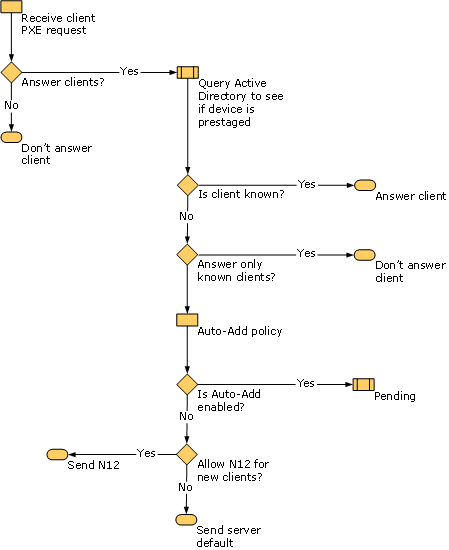In This Topic
How Computers in a Pending State Are Handled
If a computer requires approval before the installation will start, the computer will be in a pending state. The following steps detail the process a pending computer goes through to get approved:
- A client Pre-Boot Execution Environment (PXE) boot request is
received by the PXE server and passed to Windows Deployment
Services.
- Windows Deployment Services checks the Auto-Add policy to see
it should answer clients. If the Auto-Add policy is set to answer
clients, the process continues. If the Auto-Add policy is set to
not answer clients, the client request is ignored.
- Windows Deployment Services queries AD DS. If the device
is prestaged, the device is answered and Auto-Add policy is not
used. If the device is not prestaged, the process continues.
- If the Auto-Add policy is set to answer only known clients and
the client is not prestaged, the client request is ignored. If the
server is set to answer all clients — even those that are not known
— the process continues.
- The Auto-Add policy is queried. If pending functionality is
enabled, then the client will await approval from the
administrator. If pending functionality is not enabled, then the
client installation will proceed.
- The Auto-Add devices database is queried.
- If the device does not exist in the Auto-Add
devices database, this computer has not attempted to boot before.
Skip to step 7.
- If the device does exist in the Auto-Add
devices database and the status of the device is approved, the
device is placed into the pending queue awaiting AD DS
replication. Actions beginning at step 3 will be repeated per the
client’s defined polling interval.
- If the device does exist in the Auto-Add
devices database and the status of the device is rejected, the
client request is ignored.
- If pending functionality is turned on, the
device is added to the Auto-Add devices database.
- If the device does not exist in the Auto-Add
devices database, this computer has not attempted to boot before.
Skip to step 7.
- The device remains in the pending state until one of the
following occurs:
- If the device is approved, it is sent the
settings for its architecture. Additionally, it is possible for you
to override the defaults when you manually approve a device. Skip
to step 8.
- If the device is rejected, it will be sent
the file Abortpxe.com, causing the device to boot to the next
device in the boot order.
- If the device times out, the device will boot
from the next device in the boot order.
- If the user cancels the PXE request, the
device will boot from the next device in the boot order. The device
will re-enter the pending state on the next reboot if the Auto-Add
Devices database still contains the computer entry.
- If the device is approved, it is sent the
settings for its architecture. Additionally, it is possible for you
to override the defaults when you manually approve a device. Skip
to step 8.
- If the device is approved, the following will occur:
- A unique name is created for the device, and
the device will be added to AD DS, using the Auto-Add policy
settings (if a name was not specified when you approved the device
using the WDSUTIL command-line utility or the MMC snap-in).
- The computer and all of its properties will
be added to a domain controller where the computer account object
will be created.
- The computer is sent another network boot
program (NBP). If you did not specify this NBP when the device was
approved, the default settings will be used.

Note All computer properties as set on the prestaged computer account are immediately in effect (as if the client had always existed in AD DS and Windows Deployment Services searched and found it there).
- The computer record is updated to
approved in the Auto-Add devices database. If this process
fails, the device is still answered.
- A unique name is created for the device, and
the device will be added to AD DS, using the Auto-Add policy
settings (if a name was not specified when you approved the device
using the WDSUTIL command-line utility or the MMC snap-in).
Diagram of the Auto-Add Policy
The following diagram illustrates the Auto-Add policy.