The Virtual Machine Servicing Tool manages the workflow of updating large numbers of virtual machines according to their individual needs. You can use the tool to automatically update offline virtual machines in a library, stopped virtual machines on a host, virtual machine templates, and apply updates directly to virtual hard disks (VHDs). The tool is designed to work with Microsoft® System Center Virtual Machine Manager (VMM) 2008 or VMM 2008 R2, and with either of the following software update management systems:
- Windows Server Update Services (WSUS) 3.0 SP1 or WSUS 3.0 SP2.
- System Center Configuration Manager 2007 SP1, Configuration Manager 2007 R2, or Configuration Manager 2007 SP2.
The tool console, shown in the following figure, provides access to all of the tool’s functions.
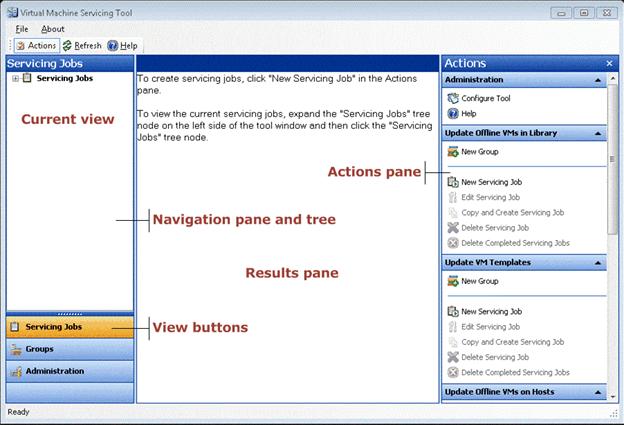
Each view in the tool console has its own navigation pane, results pane, and work areas for major tasks.
You can display the views in the tool console by clicking one of the three view buttons—Administration, Groups, or Servicing Jobs—beneath the navigation pane on the left side of the console.
The following table summarizes the tasks you can perform in each view.
| View | Tasks |
|---|---|
| Administration | Configure global settings, including which
software update management system to work with, which maintenance
hosts to work with, and what time-out limits to use. To configure
the tool, in the Actions pane, click Configure Tool.
To view the current administrative configuration, in the navigation pane of the console, expand the Administration node, and then click Current Configuration to display the current server configuration, current maintenance host configuration, and the current global time-out setting values in the results pane of the console. |
| Groups | Create, edit, or delete groups. To create a group,
in the Actions pane, click New Group.
To view the current groups, in the navigation pane, expand the Groups tree node, and then click one of the available nodes to display a list of the type of group that you want to view in the results pane of the console. |
| Servicing Jobs | Create, edit, or delete servicing jobs, and
monitor their progress. To create servicing jobs, in the
Actions pane, click New Servicing Job.
To view the current servicing jobs, in the navigation pane, expand the Servicing Jobs tree node, and then click one of the available servicing job nodes to display a list of the type of servicing job that you want to view in the results pane of the console. |