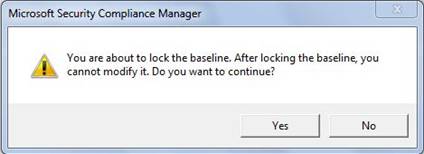Use the Lock feature to lock a duplicate baseline in the Custom Baselines section of the Baselines Library to prevent additional modifications to it.
Note After locking a baseline, you cannot modify it again unless you choose to use the Edit feature as described in the next Help topic.
To lock a duplicate baseline
- In the Baselines Library, in the Custom Baselines section, click the custom baseline that you want to lock, and then in the Action pane, under Baselines, click Lock.
- On the confirmation prompt, click Yes to lock the
baseline, or click No to cancel the process.