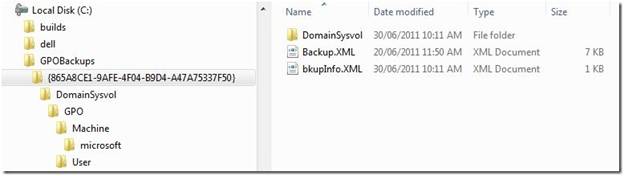You can use LocalGPO to export a computer’s local Group Policy to a GPO backup file, which you can than apply to the local Group Policy of other computers or import into Active Directory.
To export local Group Policy to a GPO backup file
- Log on to the computer as an administrator.
- On the computer, click Start, click All Programs, and then open the LocalGPO folder.
- In the LocalGPO folder, right-click LocalGPO, and then
choose Run as administrator to open the tool command prompt
with full administrative privileges.
Note If prompted for logon credentials, type your user name and password, and then press Enter.
- At the command prompt, type cscript LocalGPO.wsf /Path:
"c:GPOBackups" /Export and then press Enter.
Tip If the path that you specify includes spaces in it, then the quotation marks in the path are required. For example: cscript LocalGPO.wsf /Path:"c:\GPO Backups\GPO Backup 1" /Export. Using quotation marks in this way lets you take advantage of the AutoComplete capability in the tool to complete the path for you. You can just type part of the path, and press Tab to complete the remainder of the path. This is a helpful option when applying GPO Backups with long path names.
Completing this procedure exports all local security policy settings to a GPO backup in the GPOBackups folder on drive C of your computer. If you are familiar with what a GPO backups looks like, you will notice that LocalGPO saves the files in a similar format. You can now import this GPO backup to another computer using the LocalGPO tool or import it into a domain-based GPO using the Group Policy Management Console (GPMC).