This topic discusses how to test the management pack that you created in the previous how-to topics, and then troubleshoot it. This will require access to a management group with at least one server to which you have administrative access.
Testing the management pack
-
Load the management pack that you want to test. In this example, we will use the sample management pack we created in the How to Create a Management Pack With a Discovery Using the Windows Registry Template topic and subsequent topics.
-
On the authoring console menu, click Tools, and then click Export to Management Group.
-
Enter the name of your management server to connect to, and then click Connect to export the management pack to the management group.
-
Open the Operations Console for the management group where you just uploaded the sample management pack.
-
Go to the Management Packs view in the Administration area, and then verify the sample management pack is present.
-
In the Operations Console, click Monitoring , and then open the LOB Application folder.
-
Right-click the LOB application, and then click LOB Application State View.
-
Refresh the view. The server should have an HKLM\Software\LOB registry entry which will cause the discovery in our management pack to run, at which point an instance of the LOB application class should be visible.
-
Because you defined a monitor for this class, the instance will have some state associated with it. The instance may take a moment to appear as the monitor is initialized.
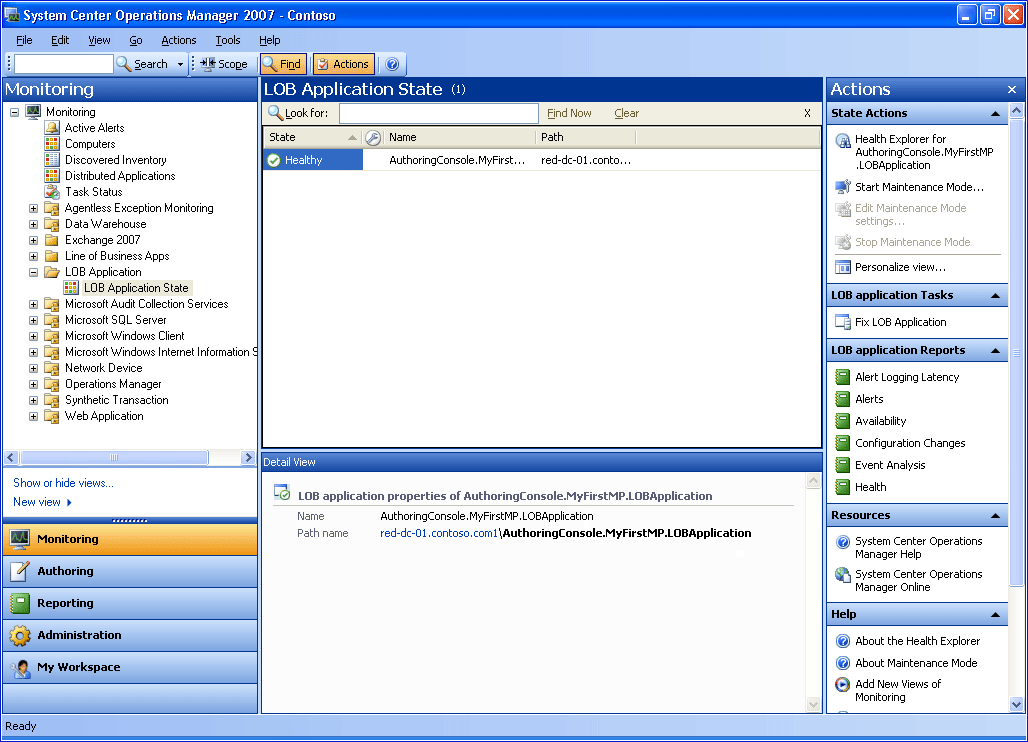
-
On the monitored server, run the following command from a command line:
EventCreate /id 201 /t information /d Test -
Observe the state of the LOB Application instance as it becomes unhealthy.
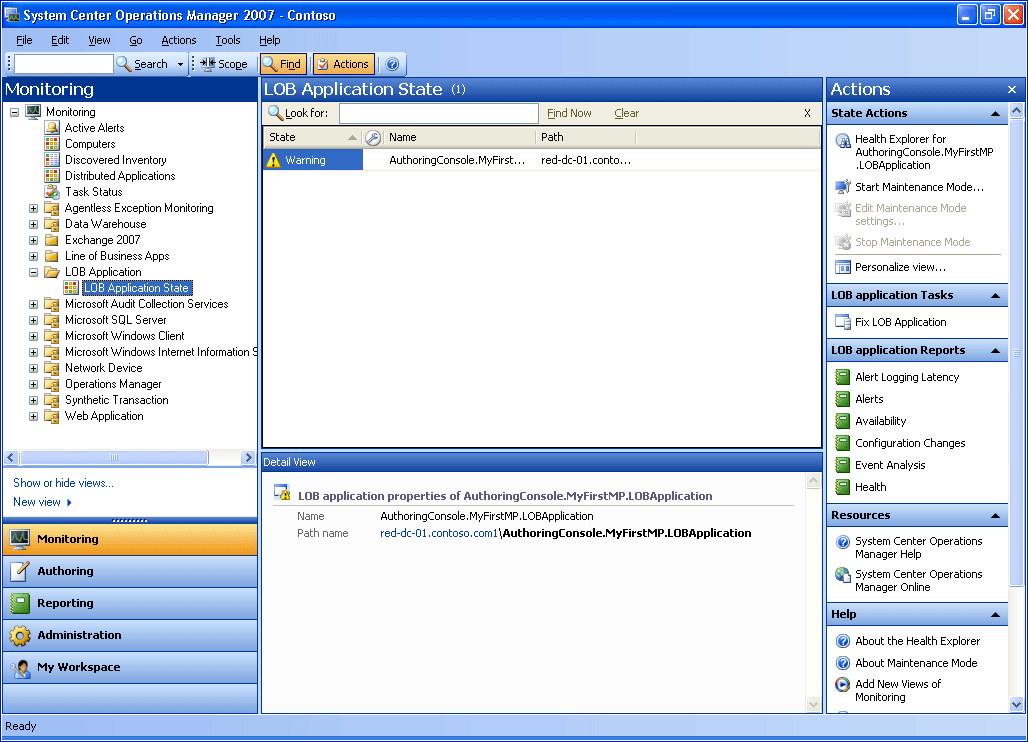
-
Right-click the LOB application and look at the health explorer.
-
View the knowledge associated with the monitor that is yellow.
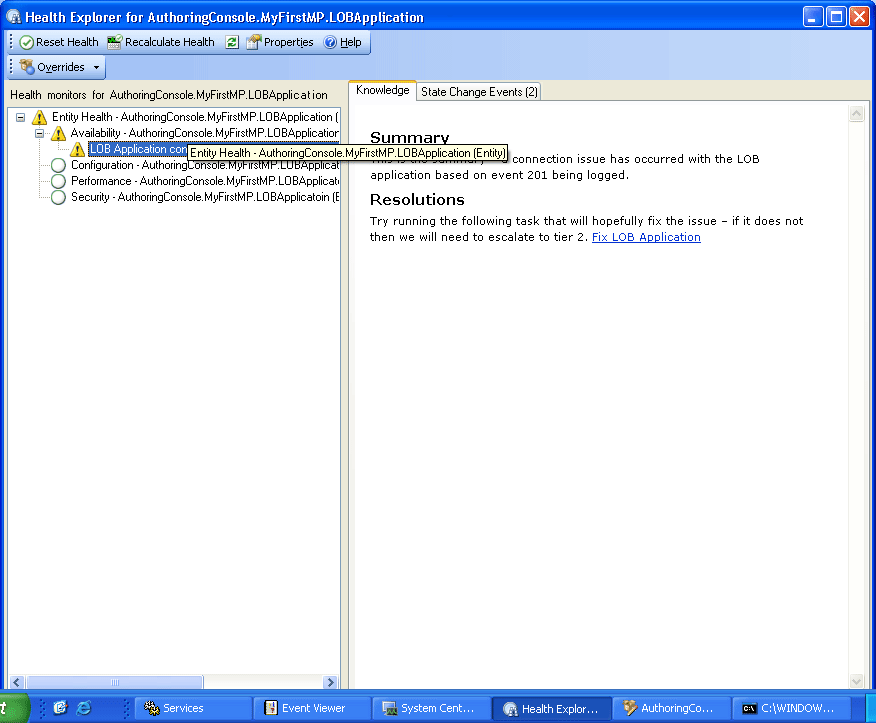
-
Run the task you created to fix the application. This task runs the .cmd file that will log a successful event and reset the LOB application connection state.
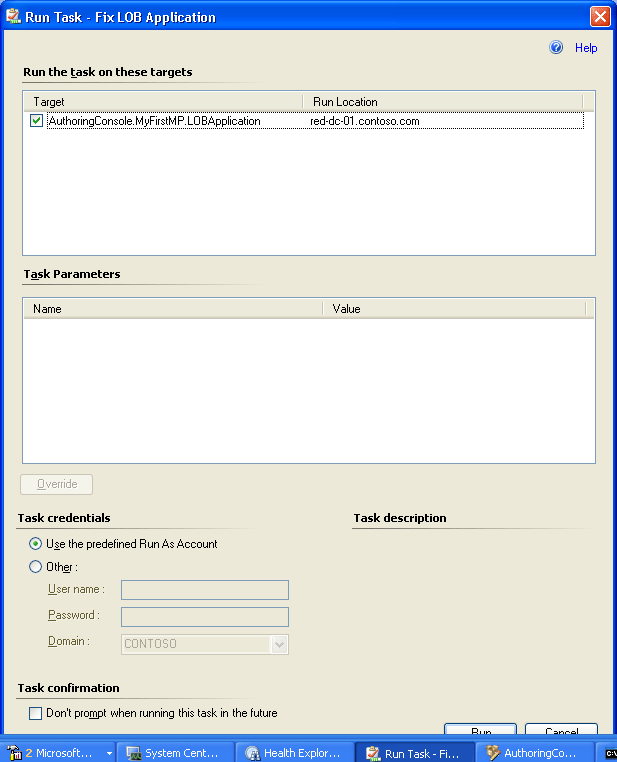
The state of the LOB Application instance should return to Healthy.
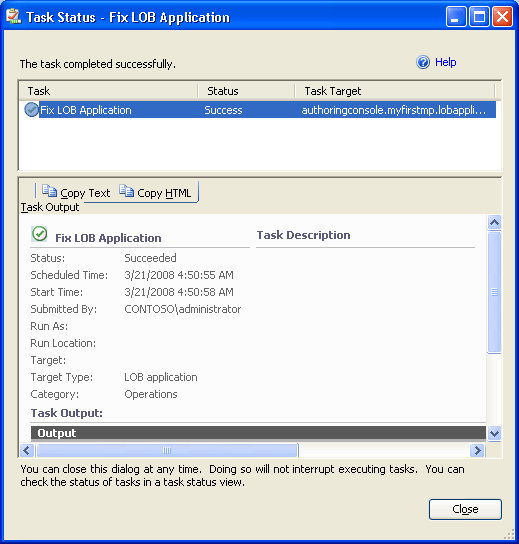
-
Right-click the LOB Application instance, and then click Open and Event View.
-
On the monitored server run the following from a command line:
EventCreate /id 101 /t information /d Test -
In the same folder where the sample management pack was created, create a file called Newfile.log, and then add the following lines of text:
Param1, event1, column3
Time, event2, column3
Time, event3, column3
-
Save the file. The text you added to the file shows up as events in the Event view.
Troubleshooting Your Management Pack
-
Make sure the Operations Manager health service is running.
-
Make sure our test management pack was imported by looking in the Management Packs view in the Operations Console.
-
Check the Operations Manager event log in the event viewer for error or warning messages.
-
Make sure the Operations Manager Audit Collection and Audit Forwarding Services are enabled and running.