| Microsoft Application Approval
Workflow Administrator's Guide Install Application Approval Workflow (Part 2) |
   |
| Microsoft Application Approval
Workflow Administrator's Guide Install Application Approval Workflow (Part 2) |
   |
The installation of AAW on the Orchestrator server installs the necessary runbooks.
1. Open the Microsoft Application Approval Workflow Setup Wizard, and click Install Application Approval Workflow components for Orchestrator (see Figure 7).
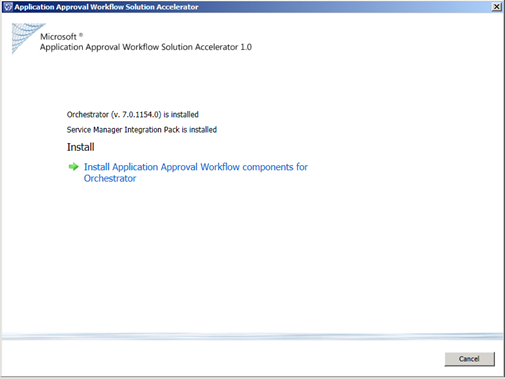
Figure 7. Install Application Approval Workflow components for Orchestrator
2. On the Software License Terms page, read and accept the license terms, and then click Next (see Figure 8).
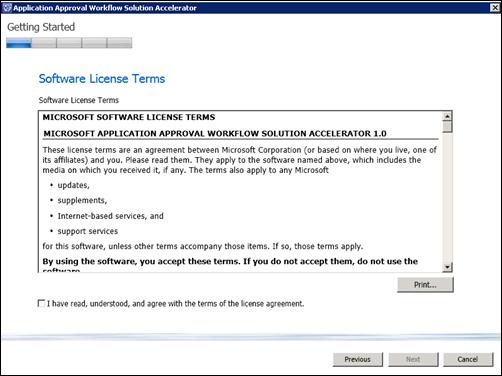
Figure 8. Software License Terms
3. On the Installation Location page, review and verify that the correct items are selected, and then click Next (see Figure 9).
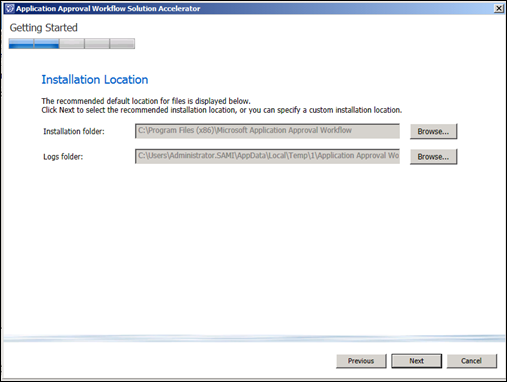
Figure 9. Installation Location
4. On the Configuration Manager settings page (Figure 10), provide the following information:
· Configuration Manager Server Name. The name of the Configuration Manager server
· User name. The name of the Configuration manager administrator
· Password. The password of the Configuration manager administrator account
· Configuration Manager site code
Determine the Configuration Manager site code:
· Open System Center 2012 Configuration Manager Console
· ClickAdministration, you will find Site Code under Overview -> Site Configuration -> Site
The next two values refer to the frequency with which Configuration Manager is polled for new requests:
· Sync applications every. Sixty minutes is the default, but the value depends on the frequency you require your organization’s applications to be pulled from the Configuration Manager server. The recommended time for a large organization is every 60 minutes.
· Sync application requests every. Thirty minutes is the default, but the value depends on the frequency you require your organization’s application requests to be pulled from the Configuration Manager server. The recommended time for a large organization is every 30 minutes.
Click Next.
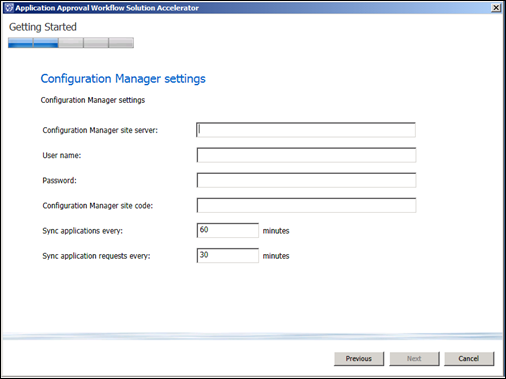
Figure 10. Configuration Manager settings
5. On the Service Manager settings page (see Figure 11), provide the following information:
· Service Manager Server. The name of the Service Manager server
· User name. The name of the Service Manager administrator
· Password. The password for the Service Manager administrator account
· Sync application requests every. Thirty minutes is the default, but the value depends on the frequency you require your organization’s application requests to be pulled from the Service Manager server. The recommended time for a large organization is every 15 minutes.
Click Next.
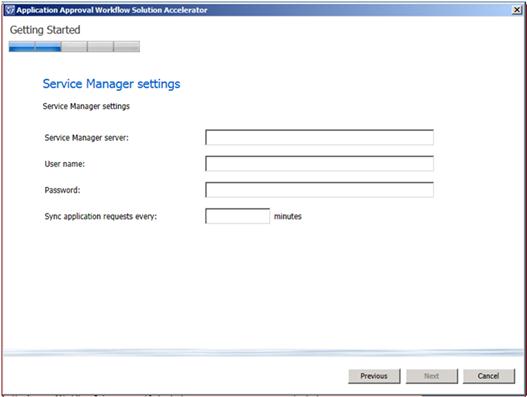
Figure 11. Service Manager settings
6. On the Installation summary page, click Install (see Figure 12).
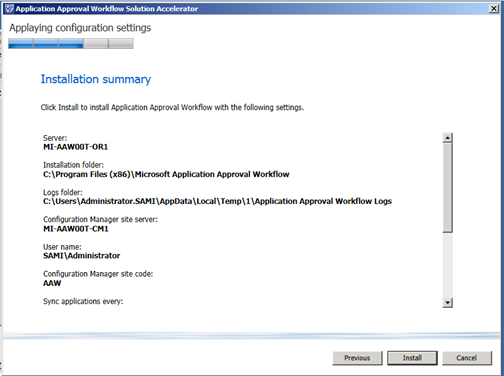
Figure 12. Installation summary
7. On the Installation completed successfully page (see Figure 13), review the details of the installation, and then click Close.
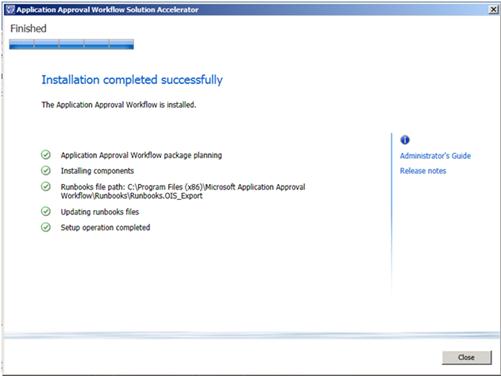
Figure 13. Installation completed successfully
Related Topics