With the exception of using the backup tool included with Microsoft SQL Server 2005 Standard Edition with SP2, this guide makes no recommendations about the backup software to be used. Depending on the backup software you use, you may need to purchase additional components to back up SQL Server 2005 Standard Edition with SP2. See the MPS Operations Guide "Specifying System Recovery Requirements and Plans" topic for standard MPS backup information. You can locate the MPS Operations Guide on Microsoft Hosting Solutions for Service Providers at: \Service Provisioning\MPS\MPF\help\opsguide.chm.
As stated in the guide, it is generally faster to reinstall the Microsoft Provisioning System (MPS) server and restore the databases than to restore it from a backup. However, there are aspects of MPS that you will need to restore in the event of a catastrophic failure. If you need to recover the server from a backup and there are other third-party software packages on the server, be sure to delete the MPF registry keys prior to the reinstallation of MPS. See the MPS Operations Guide "To delete MPF registry entries in preparation for recovery" procedure.
In general, you will not need to perform brick-level restores of the various MPS databases. Therefore, you can use the SQL Server backup tool to perform backups and restores of your SQL Server data. The fastest method of performing a backup is to a local disk on the computer running SQL Server. Once the backup is on the disk, you can then transfer the backup file to tape for archiving.
If you are automating this process, be sure that you have enough disk space to accommodate the backup file as well as any other backup copies you want to maintain. Also, do not put backup files on your system partition (usually this is your C drive). Filling up the system partition can cause your operating system to degrade or even fail under certain circumstances.
The following figure shows the SQL Server backup tool location.
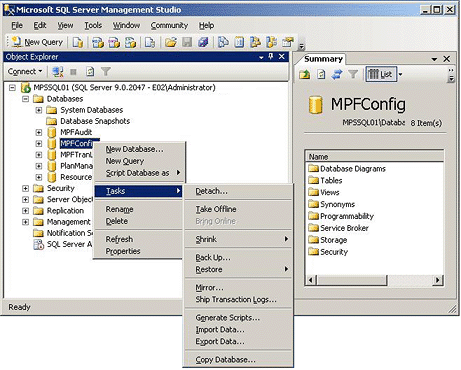
The following figure shows the dialog box for the SQL backup tool.

 Note: Note: |
|---|
| You should not back up the transaction database, because in order to do so, you will need to take MPS offline. The data in the transaction database is there for only a minute or so before it is rolled off in a batch process to the Audit database. In order to check the number of items in queue to be sent to the Audit database, you can use the PerfMon tool along with the Performance object named Microsoft Provisioning Audit and Recovery and the counter named Transactions to be Moved in Next Batch. Over time, using this counter will give you an idea of how many transactions are queued to be inserted into the Audit database. |