This topic describes the layout of DPM Administrator Console and explains where the controls for general tasks are located.
Task Areas and Display Panes
A task area is a set of logically related functions grouped together in DPM Administrator Console. The console has five task areas: Monitoring, Protection, Recovery, Reporting, and Management. Each task area, except Recovery, consists of three panes: the display pane (unlabeled), Details pane, and Actions pane.
 Note Note |
|---|
| The Recovery task area adds another pane for the browsing and searching functions. |
Following are descriptions of the information that appears in each of the panes:
- Display pane. Lists items associated with the current
task. For example, the display pane for the Protection task
area displays the names of protection groups and lists the members
of those groups. The display pane for some task areas is subdivided
into tabs that group subsets of functionality. For example, the
display pane for the Management task area is divided into
three tabs: Agents, Disks, and Libraries.
- Details pane. Provides details, such as properties and
status information, about items selected in the display pane. For
example, the Details pane for the Protection task
area displays status, recovery range, and other details about
selected protection groups.
- Actions pane. Provides access to functionality
associated with the current task and, in some cases, the item
selected in the display pane. For example, the Actions pane
for the Protection task area provides a command for creating
protection groups. When a specific protection group is selected in
the display pane, the Actions pane also provides a command
for adding members to the group.
Layout of DPM Administrator Console
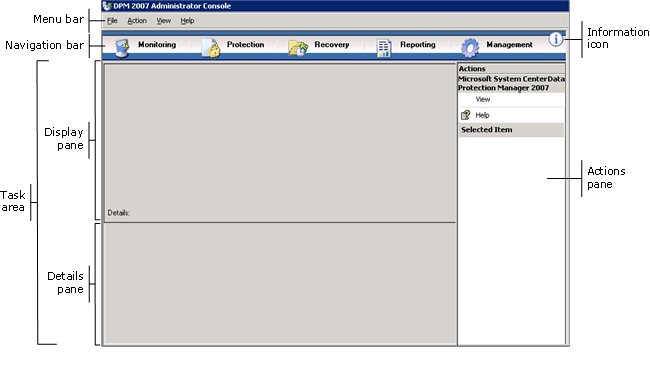
Navigation Bar
The navigation bar enables you to move between the five task areas of the console. To select a task area, click the name of the area.
Menu Bar
The menu bar contains four menus: File, Action, View, and Help.
- File menu. Contains standard Microsoft Management
Console (MMC) commands. For information about MMC, see MMC
Help.
- Action menu. Contains the same commands as those
displayed in the Actions pane, as well as an Options
command and a Help command. The Options command
enables you to set system-wide options, such as configuring
end-user recovery, scheduling auto discovery, and subscribing to
notifications. The Help command provides access to both DPM
Help and MMC Help.
- View menu. Provides an alternative method for moving
between the task areas of the console, a command for hiding the
Actions pane, and a link to the DPM community Web site.
- Help menu. Provides access to both DPM Help and MMC
Help. To access DPM Help from this menu, click Help Topics,
and then click Data Protection Manager Help. The Help
menu also provides version information for MMC and abridged version
information for Microsoft System Center Data Protection
Manager 2007.
Information Icon
The information icon provides access to complete version and product identification information for DPM, as well as a link to the Microsoft Software License Terms.