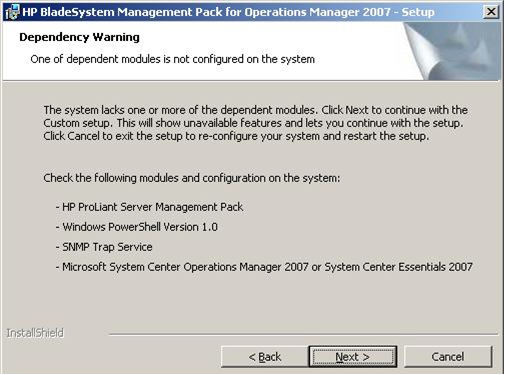- If the Operations Manager console is
running, close it.
- Install the HPBladeSystemMP0n_n(x86).exe file or the HPBladeSystemMP0n_n(x64).exe file on the selected environment. For
more information on choosing the appropriate environment, see step
3 of "Installation Overview."
- Execute the HPBladeSystemMP0n_n(x86).exe file or the HPBladeSystemMP0n_n(x64).exe file.
The Welcome screen appears.
- Click Next.
The License Agreement screen
appears.
- Select I accept
the terms in the license agreement, and click
Next.
The Destination Folder screen
appears.
- Choose one of the following options:
- Accept the destination.
- Select a different folder:
- From the Destination Folder screen, select
Change.
- Use the folder navigation button to browse
to the folder location, or enter the folder name in the textbox,
and then click OK.
- Click Next.
- If the Dependency Warning screen appears,
omit this step, and proceed to step 9.
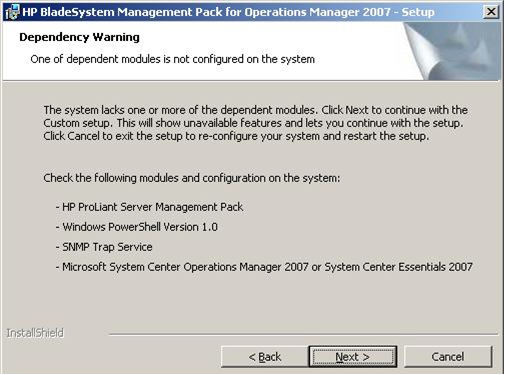
If the Setup Type screen appears, perform
one of the following setup types, and then proceed to step 10:
- Complete—Select this to install all
features into the Operations Manager environment.
- Custom—Select this to specify individual
features to install into the Operations Manager environment (for
example, the Remote Operations Manager console), and then click
Next. The Custom Setup screen
appears. Select the features to install.
- Click Next.
The Custom Setup screen appears.
Features that are unavailable are referred
to as pre-unselected features. They are unavailable because they
require dependent modules that are missing. You cannot install
features that are unavailable (pre-unselected).
- Click Next.
The Ready to Install the Program screen
appears.
- To begin Installation, click Install.
The Installation Progress screen
appears.
After the selected features are installed,
the Setup Completed screen appears.
- Select the Launch HP BladeSystem Enclosure Monitor
Manager checkbox to launch HP BladeSystem Enclosure
Monitor Manager.
You must launch HP BladeSystem Enclosure
Monitor Manager to start monitoring the HP BladeSystem c-Class
enclosures.
- Click Finish.