The Health Explorer can be launched from the State view and the Diagram view after selecting a target component. It displays the result of state propagation in folder style. The Health Explorer automatically expands those folders in which red or yellow states are observed. Select the last node in the folder to get the knowledge information, and then select the State Change Event tab to view state change history.
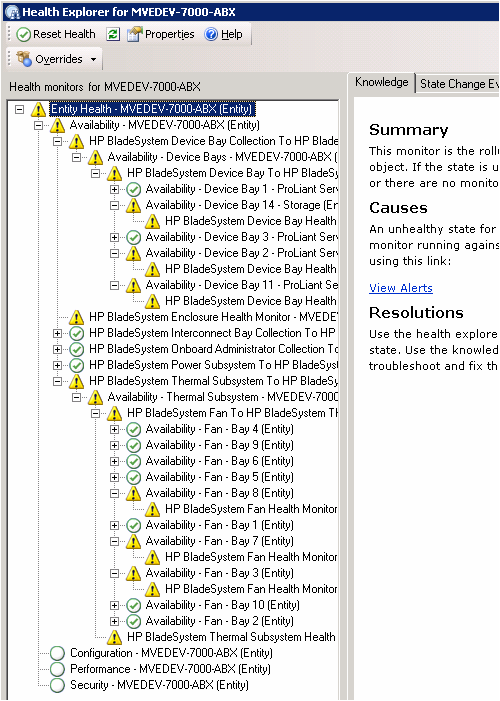
The following figure is an example of Health State Change history and state property data. The Details pane contains a list of properties with Health State Update and Operational Status.
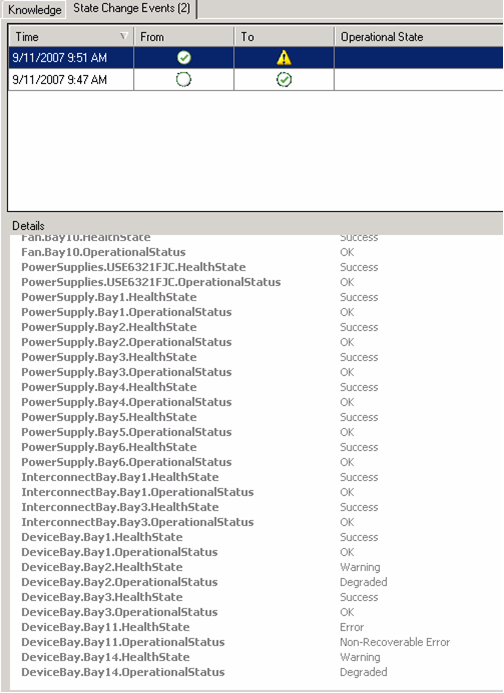
The Health State is available by enclosure, subsystems and components. The following are the key words used in the Details pane: